Lost and Found: Dealing with Missing Files in Lightroom
I, like most photographers I know, are paranoid when it comes to back ups of their images. We know it is not a matter of ‘if’ hardware will fail but ‘when’ it will fail. Personally, I have a Mac for my works machine, but the same principles apply to Windows PCs or Linux boxes.. hardware fails, so look into your back up workflow before it all goes wrong. I would love it if the Windows and Linux crowd can add their data protection workflows to the comment section below.
Anyway, my Mac had a hardware failure while I was reorganising the file structures of my images in LR. I had full bootable back ups and hourly Time Machine back ups so at most I’d lose was one hours work. Sadly for me, that one hour was moving lots and lots of images within LR. When I restored my files from back up LR could no longer find my images.
Hundreds of my images showed the dreaded ? As seen in the image above.
The ‘?’ or message saying the file is missing or offline tells me that the Lightroom catalog no longer has a link to the underlying RAW or JPG file.
Lightroom wants to help you find these files, but it can’t find them all on its own. The first step is to find all the missing files in your LR catalog. Within the Library module, choose the Library Menu and then Find Missing Photos as shown below
depending on the size of your catalog, this may take some time to complete, but when it does, LR will show all of your missing images in one place, ready to be found.
select the first image in the missing files tab and click on the ‘?’
This will bring up a dialog box similar to this:
Select and copy the name of the file as shown above, then click Locate. The dialog box that pops up allows you to navigate your hard drives to find your missing file. This is can be very time consuming and tedious. By copying the previous filename and pasting it into the search box in the top right, the computer does the hard work of locating your missing file.
Make sure that the tick box ‘Find nearby missing photos’ is ticked. Select the correct file from the search results and click Select. The ‘Find nearby missing photos’ is a very useful in that it searches the rest of the current folder for anymore missing images, thus saving you a lot of manual leg work.
When you look at your missing photos folder now, you will find that a lot of the images no longer display a ‘?’ and LR is happy that it now knows where they are. Repeat the above until all images are now found, as shown below
I hope you find this useful and please add any comments or questions below in the comments section.
If this differs for Windows users, can you please add an explanation in the comments section
Cheers
Scot

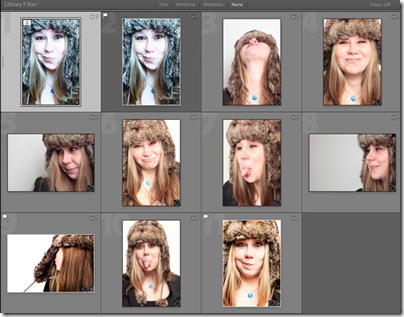


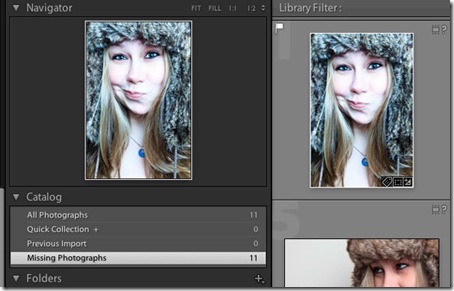



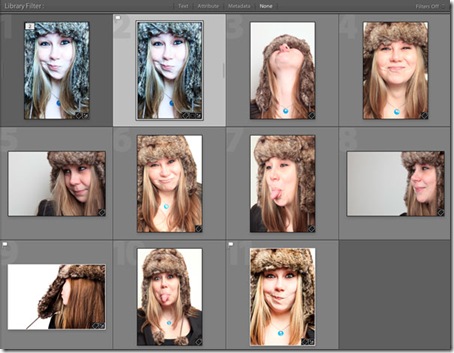




I’ve incorrectly aligned the wrong files to my missing originals, and lightroom has replaced an entire 2008 wedding with a 2010 one. Can I go back? Command Z isn’t working on this one! Help!
Hi Luke,
The first thing I would check is whether you are running Lightroom backups.. If so, just go back to the last catalogue backup before you misaligned the files
try this and if that doesn’t work let me know
Cheers
Scot
I use Lightroom 2.7 in Windows 7. Have never had a problem sorting and renaming files before exporting them. Now my link is lost. Initially when I open the files the little question mark comes up and gradually all of question marks disappear leaving a triangle that say there is a problem finding the files. Where your catalogue has an option “missing files”, mine says files that failed to export. Even when I have been quick enough to catch the question mark…and find the original file (actually not the original file, but the newly named file which was exported without the edits I had done!), it says it is not the same file until I force it to agree. Still I am left with unedited files….hours of work. I’m a little gunshy about Lightroom now.
Judy,
Are you files the original raw files ie .CR2 for Canon or .NEF for Nikon? or have you converted them to DNG
The original raw files hold the changes in a separate .XMP file, while the .DNG files hold the changes within itself.
I suspect the reason why you cannot see your edit is that you are using the raw & xmp files and they no longer match names. if this is the case, i think you have the long slow process of renaming the raw files to match the xmp filenames.
I suspect that the easiest way to get your images back into Lightroom would be to start a new catalog and import all your images again. the ones with a matching XMP file should still show the changes rendered, as should any DNG files. Any without a matching XMP file will have to be processed again.
This is not really an issue with lightroom, but rather the way that Raw & XMP files are linked. Using DNG negates this issue.
Also, in hindsight, backups are recommended regardless of workflow used
I hope this has helped some, and please let me know if I can help in any way
Scot
My Ligntroom 3 software is locked-up. I do not understand catalogs and did something to the catalogues files. When I try to load LR3 I get the error message catalogue DSC2274.NEF.Ircat can not be found and LR3 shuts down.
Dave
Hi Dave,
your issue is that DSC2274.NEF.lrcat is not a valid filename for a LR catalog. it would appear that your one of your nikon raw files has had its name changed to indicate it is a LR catalog.
to correct the problem, search your computer for other .lrcat files. if you find one, right click on it to bring up the menu, choose open with.. and choose lightroom. This should load up lightroom with the found catalog.
if you cannot find any other .lrcat files, try renaming the DSC2274.NEF.lrcat to LR3.lrcat and trying the above.
please let me know how you get on, and if I can help further
I have two hard drives with wedding photos on them.
Im trying to load them into lightroom and they wont load.
They are on my desktop and will open there but not in lightroom.
HELP
One day working in lightroom I just started losing files. I have 2867 missing files. I go into the library but I don’t have a “find missing files” section. HELP!!!
Ever since upgrading to OSX Lion, my lightroom has gone haywire. It seems to go through a double backup procedure, indicates it is loading the catalogue I asked it to, but loads the same catalog time after time (which is located on a different drive altogether) – When I went back to an earlier operating system (thanks to a clone drive!) It worked fine – ONCE. Now it fails to load my catalogs, but keeps going back to a previous catalog. Here’s the weird thing:
When I look at the banner on the TOP of the window, it shows the catalog name of the one it loaded, but if I go under the menu bar FILE and look at the one that is “checked” it reads that it is the one I DID want…
I have tried pulling out plists, reinstalling software, turning off auto backup (though it still goes through the backup procedure) and nothing seems to help.
Fortunately, I don’t think it is overwriting catalogs or sending backups to the wrong destination – it simply isn’t reading things right.
Any ideas??? Thanks!
Vince
Hi Vince. please excuse the lateness of the reply, had some internet issues.
This really isn’t something we can get involved in and should be taken up with Adobe really. They have an excellent help system where you can chat live with someone if that is easier. http://www.adobe.com/support/
Sorry we can’t be of more help. 🙁
I am using LR 2.7 and I am getting the missing files/offline notice. In trying all the solutions you have talked about above and not getting results, I am noticing this: I have one large external drive connected where all the files are located. Just recently, it seems to have started a new folder for that external drive. And the ‘old folder’ that has all the previous imports on it has a ‘offline’ mark next to it. The new folder is online, so the last two imports I am able to open.
What is the solution to this? It’s frustrating because I can’t edit a wedding that I worked on last week because of this. Is there some way I need to delete the new folder and activate the other one? Both folders are the same external drive, just one has named it F and one G.
thank you for any help!
Pat
My name is Joe
Rencently a photographer took photos of my daughters first birthday and loaded them into Lightbox.
He unfortunately formatted his hard drive and all photos were deleted from it.
HOwever they are still in light box but cant be opened because the source file is missing. Is there any way that these photos can be retrieved from lightbox and saved? He is using a pc.
A solution to this problem would be fantastic as we have no other photos
regards
Joe Palena
Hey Joe,
Depending on the size of the previews stored within Lightroom, you might be interested in this link
http://regex.info/blog/lightroom-goodies/preview-extraction
the plug in extracts the preview image from Lightroom and saves it as a jpg.. this might be the best solution you can hope for.
Failing that, the only other thing I can suggest is contacting a data recovery specialist to try and retrieve the lost images from the formatted drive.
Good luck
Scot
I am migrating from an old laptop to new iMac with OS X Lion, using LR2.
I exported my photos to a catalog on an external drive then imported to LR2 on my iMac, using the same external hard drive. For some reason a bunch of the photos now show the triangle and message that they are unsupported or damaged. They look fine in the old laptop/external catalog edition.
Tried re-importing from the catalog but as duplicates/same photos they do not re-import. Any ideas?
Hi Monica,
I think a possible solution is that you have the tick box for ‘do not import duplicate images’ ticked. changing that should allow them to be reimported again
regards
Scot
No dice. I removed the existing image from the catalog in LR, then tried to re-import from disk. Error message now says file appears to be unsupported or damaged, and does not import.
I can open the file fine in Preview and have it backed up all over the place.
Please help! I uploaded a family photo shoot and for some reason the only option of where to import was in lightroom3. So I imported them only to realize today that it says the files are missing. I did what you said to do but when I click locate, it takes me to other photos but not what im looking for. I even tried downloading lrviewer but nothing..feeling quite hopeless.
lightroom still does loaded up photos while the files are missing from the external harddrive. photos are seen beautiful and lovely. Unfortunately, the external harddrive apparently is discontinued due to the damage itself. what about still photos(file missing) is there optional way to save them by conversion or something as you designed this lightroom 2.7. please help me bec they are important wedding.
Hi- I’m working on a huge wedding in Lightroom about the same time I am switching over to a new computer. My IT guy moved my files onto another hard drive, how do I guide Lightroom to this without having to do it one at a time? Can I just move the files back? Is there a way to tell the path that they were once located at…. everything is temporarily confused as we are still trying to organize the system.
hIf a photo is in two files, how do I remove a photo from one of the files without removing it from the disk?
I cannot access the end of the keyword list past the keywords beginning with S. The sliding bar is all the way down to the bottom. How can I access the end of my keyword list?
Extenal USB HD
I have all my photos on and external HD. When I went on vacation we uplugged the PC computer and its usb devices. After coming back we started the PC up (64 bit Vista) and plugged in the external usb HD. Now Lightroom says it can find the photos. I checked the HD and the photos are still there, just not linked. How can I relink the photos (I have over 30k pictures) without doing one at a time??
Thanks,
Glenn
Help, Panic! I take all the pictures for my school’s website. i happily use lightroom and I am aware of the ‘missing file’ syndrome’ as I sometimes use the wrong flast drive but I keep all the picture I shoot on my hard drive. I was editing pictures yesterday….all was well. Today I opened up to see the ? sign so I checked the connection…hard drive is showing on the desktop of my MAC but the pictures are off line or missing. When I g through and find the picture on the hard drive, I get this message: ‘ the file,’rockets’ is associated with another photo in the catalog. Each file can only be associated with one photo.’ Every file in this catalog says this….help urgently required..I would be very grateful! Judy
Help. I made a “New Catalog” in LR and now can’t bring up the old catalog with all my photos.
How do I get back to my old catalog?
Thanks,
Steve
This is the main reason I stopped using Lightroom. I’m too much of a dunce to have to unravel this problem from time to time. Don’t need the headache.
Answer to the missing files on External USB HD of Glenn Rosander Nov 17.
Same panic with me. Windows assigns different drive letters if you mount external HDs in different order. What worked for me: use Folder view in left panel and locate the drive with the missing photo’s. Underneath, you find a ‘folder’ with just the drive letter. Right click and select: ‘Update folder location …’and then select the drive with your photo’s from the menu.
I’ve removed some files on my Mac (Lion), using Finder. Now, Lightroom 3 complains that it can’t find the files. How can I remove the folder within Lightroom 3?
John,
in the Library module of Lightroom.. go to the menu at the top of the screen
Library > Find Missing Photos
this will show you all the photos that Lightroom thinks are missing. select the photos you want to remove from Lightroom and press the Delete key. this removes the photos from LR
to remove folders from LR, go to the folders tab in the left hand panel on the Library module.. find the folder to be deleted.. right click ( or cmd click on a mac) the folder to be removed.. this brings up the context sensitive menu.. find the option ‘Remove’ and click it
Hope that helps
Steve,
re: finding your old catalog
go to the menu
File > Open Recent.
This should show the last few catalogs opened.. select your old catalog and load that
if that fails.. got to File > Open Catalog
Choose your old catalog and open
Really helpful piece, Scot. Wondered if you can shed some light on the following? I have recently added metadata to a lot of new images then copied them onto an external hard drive for archiving. LR now displays that they are missing and that the last location was the very drive I copied them onto. Not moved, copied. Any ideas as to how I can get them back online with all the metadata attached? Thanks in advance.
Hi Rob,
That is quite strange.. when you copied the files did you do that with the operating system or within LR?
also a little background info please.. are you using Windows or Mac? are the files Jpg,Raw or DNG? are the original files still in the location you originally copied them from?
The metadata should be safely stored in each image file, with the exception of things like Keywords which are stored within the LR catalog.
Have you tried using the method in this tutorial to reconnect the catalog images to the original image files before you copied them?
Cheers
Scot
I mistakenly deleted my photos last week. I got a photo recovery software to get back them. You can download it from: http://www.any-data-recovery.com/product/photorecoveryformac.htm
Hey mate,
Thanks for the post. its been a great workflow for me until today. LR crashed again, as it does from time to time. This was during the export process of my days edits.
After the crash when i reopened LR the cat was locked. I restarted the pc, deleted the lock file and LR opened all great as it should.
however, all my edits from today, were lost, the whole folder is missing from the cat within LR. not that it isnt linked as you guys are talking about, its not even there. If i re-import i know i’ll over write the previews and reference edits. Can i recover that work some how?
please help!!
THANK YOU!!!! Also love that it locates other pictures taken on the same day so you don’t literally have to click each individual one.
Hi,
I imported yesterday’s shoot into LR4 the same way as ever, nothing new, and they seemed to import very quickly. Didn’t think anything of it at the time, but now I’ve got the dreaded question mark against the shots.
I try right click, locate missing files and the dialogue box comes up but with no files or folders selected so it seems I can’t go further down this route.
LR says the files are in “Volumes” on my hard drive, but that folder simply doesn’t seem to be there when I use finder.
Any ideas on how to find them?
Hi Frank, as an educated guess I would say when you imported your photos (from a memory card?) that you added the photos rather than copied to your hard drive. if this is the case, the photos should still be on your original source (memory card?)
failing that, find the file name of one of the missing files and search your operating system for that filename, include any networked drives in your search.. that might help you find the missing files
Regards
Scot
Hi Stu, sorry for the late reply..
not sure if it is still a help but you can always reimport the files to another directory? it won’t help recover the old files but at least you will have a reference to how you edited your files
Boy have you just saved my bacon!! THANK YOU!!!!
Scot,
First, I want to thank you for responding to all these queries!
I’m using LR 3.6: I’ve developed and exported over 800 RAW photos with edits to a separate folder than the original RAW files, now when I search for the full-size version with edits I don’t see them under/within the catalog module (so I can’t export again presumably.) I have all the full-sized RAW images but don’t want to import them for fear I would loose all the editing I’ve done.
The aim was to process the Images as low resolution jpg format pics first, and then I wanted to export those same images with the corrections as higher resolution jpg’s. How do I find the Full-sized RAW images and their edits before the first export?
I’ve gone through the Library module and used the “Find Missing Photos” utility, but they don’t even show up with question marks. I can’t believe that LR discards changes to photos once you’ve exported so I figure it’s user error/ignorance.
Mike,
Can I ask.. were these native RAW images or DNG raw files? only asking as the DNGs hold both the raw data and the xml edit data in the same file so reimporting DNG files should also show the edits.
if on the other hand these are .CR2/NEF etc RAW files that have separate xml files, then this might take a little more work.
Also when you exported, did you export as RAW or Jpg etc?
Feel free to email me and I’m sure we can sort something out
Scot..
My hard drive had to be replaced and the technician was able to save all of my photos to the new hard drive. The problem is that I had them on the “D” drive in the old computer and now they are on the “C” drive so all 14000 photos are listed as missing. I have started to use the find and replace feature but my photos are all by date so I am having to do it one date at a time. This will take months. Is there a way to just tell LR that all of the old “D” drive photos are now on “C” drive instead of doing this one date at a time.
I COULD KISS YOU!!!! Worked like magic in LR3. MANY THANKS!
Just glad the article helped you
Very impressed that you’re still answering queries more than a year later (;
Anyways, it would be great if you could help me. I lent my external hard drive to a friend (bad idea), and it came back without the 40 GBs of school life photos I had on it. I recovered the files themselves, but all of the filenames were lost. How would I get them back into Lightroom?
Hi Scot,
I am hoping you can help with my Lightroom issue.
Recently I upgraded from LR4 to LR4.1. I never thought to check what the export size and resolution were seeing as I never have before when upgrading but apparently this was a big mistake on my part, seeing as the upgrade defaulted the images to export at 1200 pixels x 1800 pixels at 72 dpi.
I still have all the original files but the original files are named differently than the catalog name seeing as I exported them more than once – so I am not able to easily relink to the the camera image/hi resolution image name. Unfortunately I only save the latest LR catalog so I can not go back in catalog history. For example… lets say image one in my LR catalog has the name of “Wedding0001” but the original hi-resolution file has the name of “IMG9947”. I can manually go through and try and match up the images but I tried this on a few and when relinking the images in the LR catalog to the hi-resolution image, I lose any edits that were made to the image. Is there a way to save the LR photo corrections per image or am I going to need to redo the edits.
Also, I looked in the metadata in hopes that even though I renamed this file a few times through different import and exports that it would somehow keep the original file name in the metadata making it easier to find relink the LR images to the high resolution images. I have not had any luck with this. Is there a way to do this?
I appreciate all your help!!
Thanks and have a great day,
Sara 🙂
Hi Sara,
I’m sorry but I don’t think I am going to be able to help you.. I am not really sure what workflow you use or even how you would link an exported jpeg to the images in your Lightroom catalog.
Also I am not aware of any changes to the way LR exports images.
I would suggest you post your problem on the Adobe Lightroom forums and maybe someone from Adobe can look into your issue
Regards
Scot
Thanks Scot. I appreciate you getting back to me so quickly 🙂
Just sorry that I couldn’t be more help
Lightroom 4. “filename is offline or missing” I accidentally did not download these files to my hard drive. I ran out of space and and didn’t get the task done before this happened. So I still searched for the files under the ‘finder” and they are not there. I have tried a card rescue program to recover images from my card but they are 2 layers deep. I understand that the images in lightroom are just a preview but is there anyway at all to create a file from the preview?
Hi Sara,
I’ve never needed to do this, but the following link should show you what you need to do
http://helpx.adobe.com/lightroom/kb/extract-previews-lightroom-4.html
Thank you Scot for your reply. This link was helpful. I was able to retrieve the images from the preview. Do you know why some are poor quality and some are OK? I have several that are 4800×3200 and some that are 160×160. Do you know of a way to increase the quality when I export?
Thank you so much for this! My 2 and 4 year old got to my computer and now my files are missing and I was 90% done editing. This just saved a lot of time! Thank you!!!!!!!!!!!
Thanks to share this article. If you accidently deleted files, emptied Trash Bin, reinstall operating system and lost important files, or formatted hard drive, data recovery software will help you to recover the lost files.
HEllo! I need help. I batch converted 3000+ shots to dng within LR4. When I wanted to use an old catalog to retrieve old metadata only available there… the shots are missing. Do I have to relocate one by one or there is a way out of this mess? I am on LR4, using mountain Lion, the files have the same names, ust the extendion went to .CR2 to dng. HElp please! THank you
Thank you Scot, I thought my images were gone forever. I’m new to LR4 and find it a bit tricky at times.
Ok I have dreaded question marks and exclamation points. The problem is somehow…maybe during a backup? The files got renamed x2 (ex.2013806-2013806-DSC_0206-2.NEF) so it doubled the first number on all of my catalog!!! making all my photos say that same dreaded message above ( The file name —– is offline or missing) . Is there anyway to get my library to where it was? I have no idea how this happened but it happened to me in LR4 but fixed itself when I went to LR5… now in LR5 it happened again. HELP!
If the originals are gone does that mean that i will never be able to get them back other then with them saying the file is missing on the top ?
i recently accidentally erased everything on my external hard drive, which had a lot of my pictures on it, and they are no longer on my computer, is there any way to export the pictures from lightroom with the files still being “offline”? Is they any way that i can get all of the pictures in lightroom, back on my computer?
Hi, I am new to LR and is still trying to figure out the best way to categorize my pictures as of the moment, I renamed a folder where I dump all my exported photos but the problem is in Library suddenly I could not see my newly added pictures. I did the renaming inside LR and I know that the path is correct since I tried to open it in explorer and find my the new photos in the exact folder where I wanted. I also tried to export other pictures, optimized LR and even restarted my but the same problem persist. PLEASE HELP.
I just want to clear this, As the photos are not on line , as they are on another hard drive
Hello. I am using windows 8 and Lightroom 5.7.1. Yesterday I moved some photos from One Drive to C drive. In Lightroom I found the missing files and the are all in library mode with no ! Unfortunately in develop module I can’t work with many of them and I get an error message to say the file can’t be opened???
Hi there,
I have recently had a problem with my external hard drive which I stored all my files on and is currently being recovered (I hope) the problem is that the files/albums I created in lightroom when processing my images, i deleted since i needed space on my computer. Lightroom can see the images but only in thumbnails with “!” signs at the top right corner of the image. I wanted to know if there was any way of recovering these images although they have been deleted from my computer. if you could let me know, that’d be great!
thanks.
Create a web gallery in lightroom with the photos that are missing, make sure image size is largest it can go, make sure quality is highest, right click on each image to copy, open new in photoshop, click edit and paste, save… taadaaaaaa! Just recovered a whole wedding, it took a long time but it worked! you can save them as PSD or JPEG.
This was really helpful as the files were not showing until I pasted them for a ‘Search’. Then there they were. Other sites assumed that hitting the ‘Locate’ button would have them show up.
Many thanks.
RJ
Hi Scot,
I use LR 5.7 on a MacAir OS 10.10.3. I keep all photos on a pair of external HDs backed up to each other. The files are in folders corresponding to my various photo events. Recently, the primary drive failed, the one that is linked to the LR catalog. I got a warranty replacement and copied the contents of the back-up to it. The file structure is identical to that of the failed drive but LR has lost track of file structure…although is still has links to the individual photos, Although it does not show the folders in the Library view, LR can find all of the files when I ask it to Find All Missing Files, all 12,569 of them. LR is still linked to the photos but the photos are disconnected from the folder structure. So how can I get LR to show the folder structure when in Library mode?
The new update from Photoshop lost all my links in lightroom. I am subscribing to both in the cloud. question: where do i find the files that were edited in photoshop, the copy of the edited file in photoshop visible in Lightroom carries an extension after the original filename, per example: DSC03850-210.tif.